 Unit
Unit  Units
Units  Units view
Units view  Unit Inspector
Unit Inspector  All Equipment tab
All Equipment tab  Attach Equipment form
Attach Equipment formOperations  Unit
Unit  Units
Units  Units view
Units view  Unit Inspector
Unit Inspector  All Equipment tab
All Equipment tab  Attach Equipment form
Attach Equipment form
The Attach Equipment form enables you to attach or bundle equipment with the primary equipment in a unit. You can use this form to bundle equipment, such as flat racks, to mount a container on a chassis, or to associate accessories with a container or a chassis.
You can attach or bundle equipment only if the units are:
In an Active visit state (on page 1).
In the same transit state (on page 1) and in the same location for the same facility, such as in the yard or on the same carrier.
For example, if the transit state for the primary equipment is Yard, the transit state of the equipment you want to bundle must also be Yard.
Exception to this rule:
If you use the N4 Mobile  Hatch Clerk program to attach an Inbound container to a chassis in the Yard or if a work instruction (WI) exists for the inbound container, N4 allows you to attach the container to the chassis. However, if you use the Attach Equipment form, N4 always displays an error if the T-state of the container and chassis are not the same.
Hatch Clerk program to attach an Inbound container to a chassis in the Yard or if a work instruction (WI) exists for the inbound container, N4 allows you to attach the container to the chassis. However, if you use the Attach Equipment form, N4 always displays an error if the T-state of the container and chassis are not the same.
To attach equipment:
In the Equipment Number field, enter the unit ID of the container, chassis, or accessory that you want to attach to the selected unit.
You can only attach equipment that exists at the current scope level.
From the Equipment Role drop-down list, select one of the following roles for the attached equipment:
CARRIAGE: Equipment, such as a chassis, that you can use to tow the primary equipment, usually a container, in the unit.
You can attach multiple containers to a chassis if the chassis equipment type allows multiple container. N4 uses the following fields in the Equipment Type form (on page 1) to determine if a chassis can accept multiple containers: TEU, Single Container Only, and the check boxes in the Accepted Lengths area.
PAYLOAD: Equipment, such as flat racks, that you can bundle with the primary equipment in the unit.
When you bundle equipment together, the payload unit does not appear in XPS, anymore. If you type the ID of the payload in the Container  Find One window in XPS, it returns the Primary equipment in the Unit Combo. When you unbundle the equipment, the unbundled payload container reappears in XPS at the same location as the Primary unit in the bundle.
Find One window in XPS, it returns the Primary equipment in the Unit Combo. When you unbundle the equipment, the unbundled payload container reappears in XPS at the same location as the Primary unit in the bundle.
ACCESSORY: Accessory attached to a container in the Primary role.
ACCESSORY_ON_CHS: Accessory attached to a chassis.
From the Slot On Carriage drop-down list, select the carriage slot where you want to place the unit.
N4 enables this field only if all of the following conditions are true:
The Equipment Role selected in step 2 is Carriage.
The Equipment Type of the Carriage has the Usable Slots defined.
For more information on defining the slots for an equipment type, see Equipment Type form (on page 1)  Chassis tab (on page 1).
Chassis tab (on page 1).
When the Allow Swipe? check box is selected (default), N4 allows you to attach the specified equipment to the current Unit Combo even if the equipment is already attached to another Unit Combo. If the Allow Swipe? check box is not selected and you specify an equipment that is already a part of another Unit Combo, N4 displays an error message.
For example, if an accessory is already attached to a unit, but you specify the same accessory in the Attach Equipment form for another unit and the Allow Swipe? check box is selected, N4 does not display any error. It detaches the accessory from where it is currently attached and attaches it to the selected unit. However, if the Allow Swipe? check box is not selected and the accessory is already attached to another unit, N4 displays an error.
Similarly, in case of a chassis, if the chassis equipment type does not allow multiple containers to be attached but the Allow Swipe? check box is selected, N4 removes any container currently attached to the chassis and attaches the new container to the chassis. If the Allow Swipe? check box is not selected, N4 displays an error if you try to attach a second container to a chassis that already has a container attached to it.
If the chassis equipment type allows multiple containers, N4 attaches the second container to the chassis regardless of whether the Allow Swipe? check box is selected or not.
Click Save.
After attaching an equipment to a primary equipment, you can view the equipment in the All Equipment tab (on page 1) of the Unit Inspector (on page 1) for the selected unit.
In addition, when multiple pieces of equipment occupy the same slot in the yard, such as a bundle or a container mounted on a chassis, XPS displays the Slot Occupancy Indicator in the large container icons. The Slot Occupancy Indicator is a yellow box with the number of units (containers/chassis) positioned to that slot. For example, if two units are positioned to a slot the text in the Slot Occupancy Indicator would read +2+, if three units are positioned to that slot, the text would read +3+.
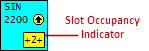
For more information, see Slot Occupancy Indicator and Multiple containers in one slot.
For a list of events that gets recorded for the equipment in various roles, see Unit Events and Cargo Events..